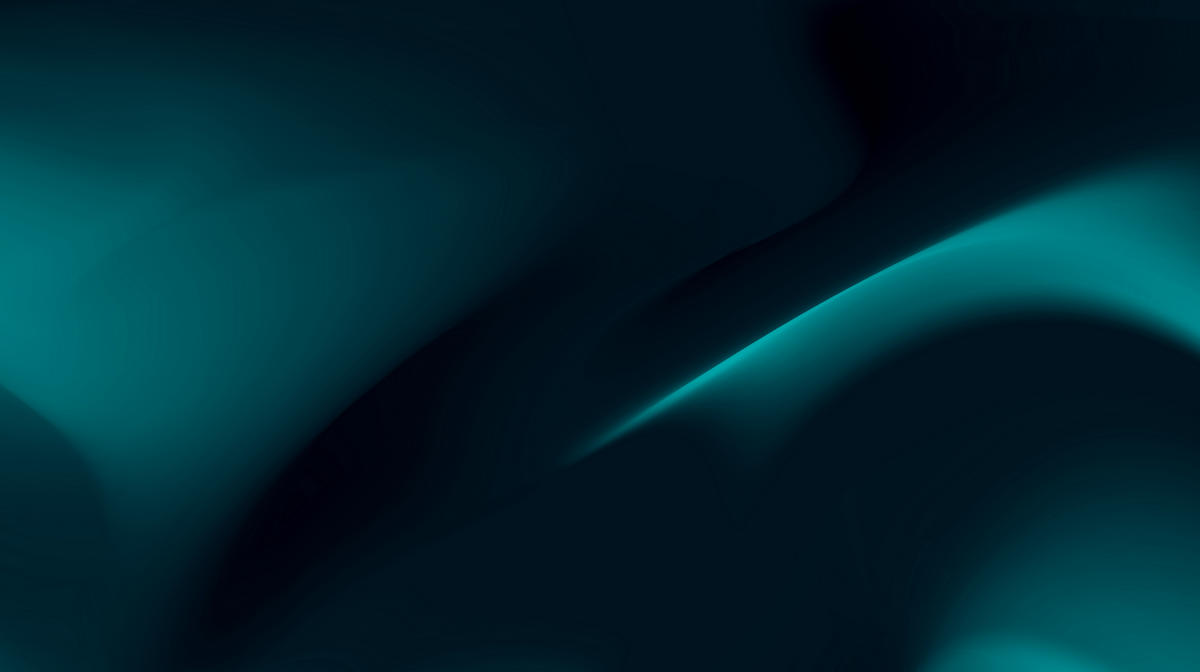How to Link to an Agency MCC (My Client Centre)
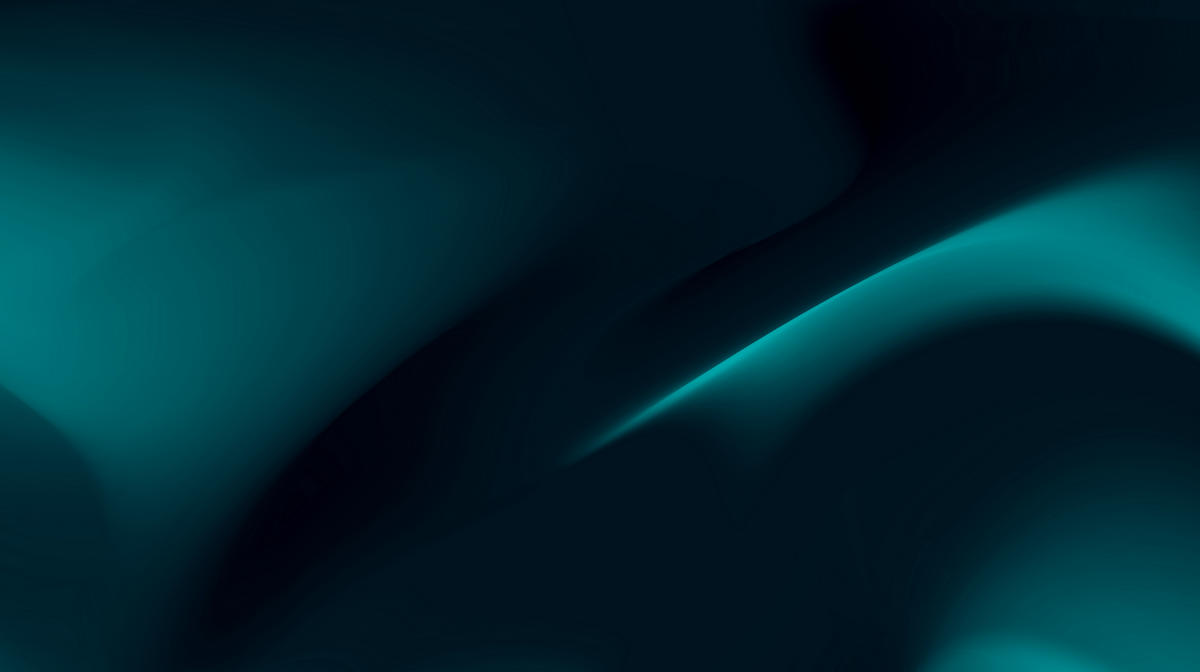

We wrote this article a while ago. You being here is proof that our SEO optimised content performs well, but the facts, examples, and our thinking on this topic have evolved since it was published. We're updating this article soon, but get in touch if you need fresh advice from NZ's leading experts in Search.
So you've hired a digital marketing agency to help with your Google Ads. Good on you! You'll soon be reaping the rewards of a professionally put-together, and expertly optimised PPC campaign. There's just one last step: they've asked you to link your Google Ads account to their My Client Centre, or MCC.
Now you may have a few questions. What is MCC? Why do they need to link my account to it? How do you go about linking to it?
Well you're in the right place.
In this article we'll explain what the MCC is, and exactly how to connect your Google Ads account to the agency MCC.
What is the MCC?
An agency often deals with a large number of clients that are all using Google Ads. Keeping track of all the usernames and passwords for these accounts is a hassle and opens both the agency and client up to security risks. Multiple logins would also be annoying for the account manager as they would have to log in again every time they wanted to access a different client account.
My Client Centre allows an agency to manage multiple Google Ads accounts without gathering login details for every one of their clients. All they need is your Customer ID number and they can send you a request to link up. Once you approve the request, they will have access to your whole Google Ads account, without the need for usernames and passwords.
MCC allows you to connect your Google Ads account to the agency's account while still retaining complete control. Private information like credit card details won't be able to be viewed by the agency when the account is linked through MCC. You'll also be able to revoke access yourself if needed.
How to link my Google Ads account to MCC
Step 1
First, the agency will ask you for your 10-digit Customer ID number. The ID will follow this format: 123-456-7890. You can find your Customer ID in the top right corner of your Google Ads dashboard.
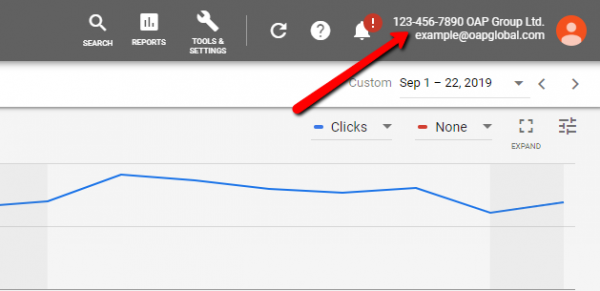
Step 2
The agency will then send you a request to add your account to their MCC. You will get an email notification about the request, so click Accept to allow access.If you aren't already logged in, or don't have access to the email address your Google Ads account was created with, this link may not be helpful. In this case, it's good to know how to accept the request without the email.
Step 3
From your Google Ads dashboard, click the Tools & Settings button with the spanner icon in the top right corner (to the left of your Customer ID) and select Account access from the drop-down menu.

Step 4
Look for the MCC access request in the table of users, and click Accept access. A Terms of Service warning may then pop up that you will need to click OK on. Then the updates will have been saved.

All done! Your Google Ads account is now linked to the agency MCC.
How to remove Google Ads access from an agency MCC
If you're changing agencies or just want to revoke access to your account, follow these steps.
Step 1
From your Google Ads dashboard, click the Tools & Settings menu with the spanner icon in the top right corner and select Account access from the drop-down menu.

Step 2
You can then see the list of emails/users with access to your account. Find the user that you wish to remove access for, and under Actions, click Remove Access and follow the prompts.

Done! That user no longer has access to your Google Ads account.
MCC is a great tool that allows agencies to manage multiple Google Ads accounts with ease. It's safe and secure, and you don't have to worry about handing over your private username and password or credit card details.
If you need help managing, optimising, or improving your Google Ads performance, contact authentic digital today.
Got time for more?
Here’s a snapshot of the guidance and insights we provide on our blog.
If we’re not a fit, we’ll recommend someone we trust to deliver what you need.