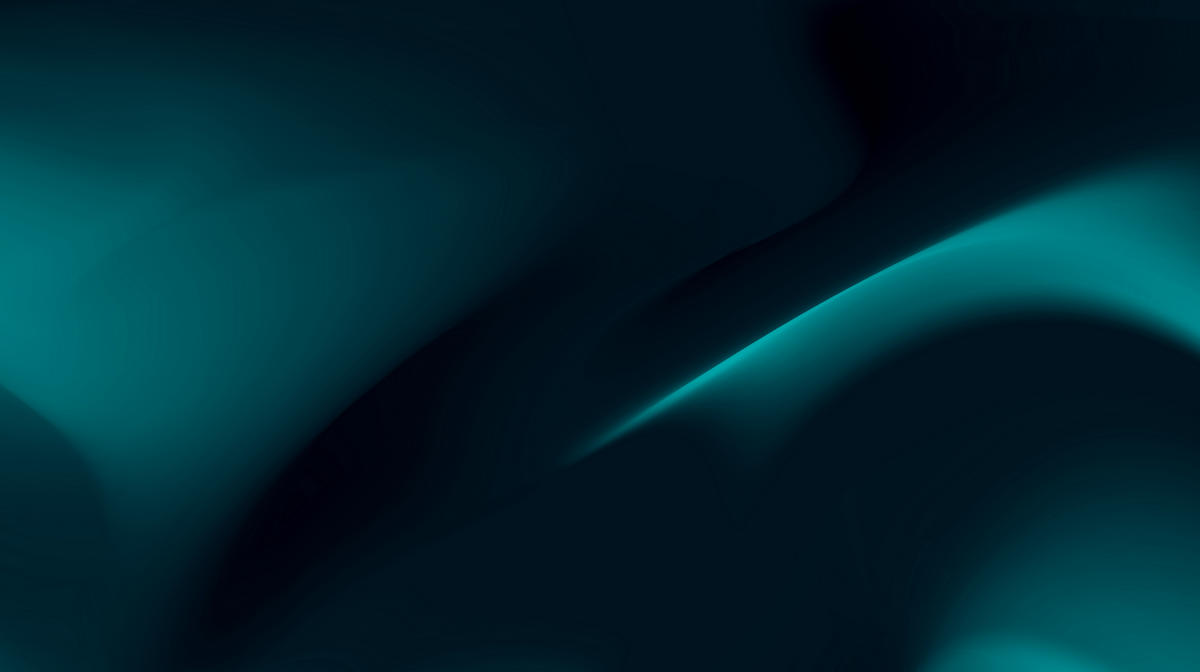How to link an existing AdWords account to an MCC
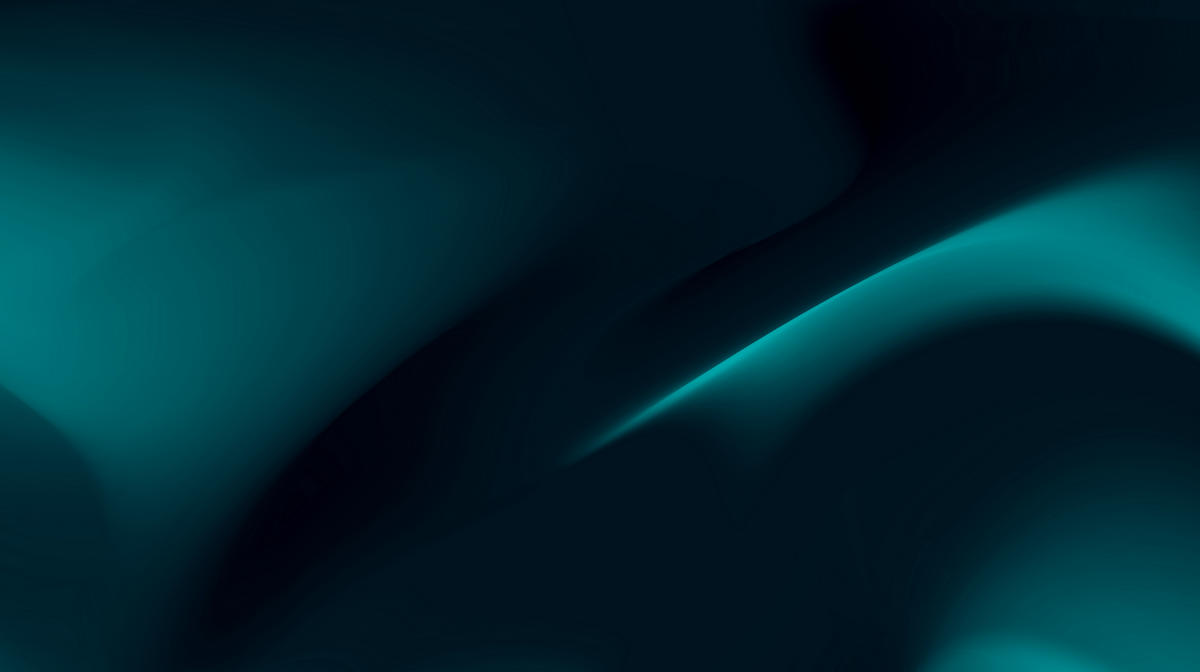

We wrote this article a while ago. You being here is proof that our SEO optimised content performs well, but the facts, examples, and our thinking on this topic have evolved since it was published. We're updating this article soon, but get in touch if you need fresh advice from NZ's leading experts in Search.
As a digital marketing agency we need to manage multiple clients AdWords account on a daily basis. To do this as efficiently as possible we make use of the AdWords MCC - My Client Centre. The AdWords MCC enables us to access all of our clients AdWords data with a single AdWords account.
Why do we use a MCC?
An AdWords MCC gives us, as our AdWords Manager, control to access the account conveniently on a daily basis, whilst you as the client stay in full control as the administrator. We do not have the power to remove you from your own account, and you have control to remove our access immediately at any time.
There are no negative consequences to the performance of your AdWords Campaigns by using an MCC, and there is no way a Marketing Agency can gain full control of your AdWords account by using one. Google only makes their MCC platform available to Google AdWords Certified Partners, and with the ability to use the platform comes strict auditing from the search giant themselves. Google constantly inspects our clients which we have linked to our MCC, to ensure our practices are “white hat” and meet their best practice standards.
How to link an existing AdWords account to a MCC:
1. The first thing you'll need to do is give your account manager your AdWords Account number. This is a 10 digit number you'll find at the top of your screen when you're logged in to your AdWords Account.
Be sure you're confident in your digital marketing agency and their abilities before handing over this number. If someone has asked you for it via email or in an online forum it could be a scam ‐ make sure you have some conversations with the account manager over the phone or preferably in person first.2.
Once your account manager has this number they'll be able to send you an invitation to join their MCC account. Once the invitation has been sent, click on the gear looking icon located in the top right corner of your account. From the drop down menu, click on “Account Settings”.
Next, from the top left of the page, select Account Access. Find the Client Managers section and the circled box which says Accept Invitation. Click that circled box and your account manager should have instant access to your account.
Once you've given your account manager access, let them know so they can get you set up from their end. It really is a simple process, and by allowing your account manager to set you up in their MCC you're giving yourself the assurance that a Google qualified AdWords professional is managing your account to the highest standards.
If you have any issues accepting your MCC invitation, or accessing your AdWords account, contact your account manager for step by step instructions.
For more information on AdWords and how we can help your business grow, contact us on 0800 400 736.
Got time for more?
Here’s a snapshot of the guidance and insights we provide on our blog.
If we’re not a fit, we’ll recommend someone we trust to deliver what you need.